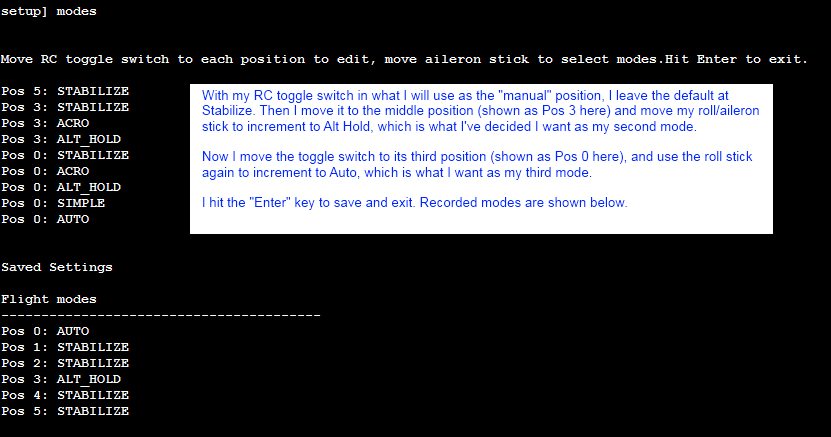Setting up flight modes with the CLI¶
If you don’t want to use the Mission Planner, you can set up your flight modes using the CLI (command line interface)
Connect your APM/PX to your computer using the mini USB cable
Go to the Mission Planner’s Terminal window and press the “Connect to APM” or “Connect to PX4” button
At the prompt type *setup* (and press enter)
Type *modes* (and press enter)
Move your transmitter’s flight mode switch (channel 5) to the position you want to assign and you should see the switches current flight mode be displayed
Move your aileron (aka roll) stick left or right to cycle through the various modes available.
Repeat for the other flight mode switch positions.
When you are done, press Enter to save and exit.
Below is an example output when setting the flight mode switch’s 2nd and 3rd position to Alt Hold and Auto respectively