ROS 2¶
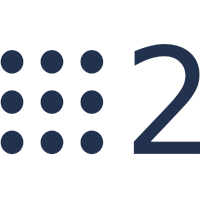
ArduPilot capabilities can be extended with ROS (aka Robot Operating System).
ROS provides libraries, tools, hardware abstraction, device drivers, visualizers, message-passing, package management, and more to help software developers create robot applications. ROS has been superseded by ROS2, and ArduPilot now natively supports it through its library AP_DDS.
Prerequisites¶
Learn to use ArduPilot first by following the relevant wiki for Rover, Copter or Plane.
In particular, make sure the vehicle works well in Manual and Autonomous modes like Guided and Auto before trying to use ROS.
Learn how to use ROS 2 by reading the beginner tutorials. In the case of a problem with ROS, it is best to ask on ROS community forums first (or google your error).
We are keen to improve ArduPilot’s support of ROS 2 so if you find issues (such as commands that do not seem to be supported), please report them in the ArduPilot issues list. A maintainer can add the ROS tag.
First, make sure that you have successfully installed ROS 2 Humble . Currently, ROS 2 Humble is the only version supported.
You are about to create a new ROS 2 workspace. This page assumes that your workspace is named ardu_ws in your home directory, but feel free to adjust to your preferred location.
Before anything else, make sure that you have sourced your ROS 2 environment and check if it is configured correctly.
Finally, ensure you have set up your ArduPilot build environment.
Installation (Ubuntu)¶
To make installation easy, we will clone the required repositories using vcs and a ros2.repos files:
mkdir -p ~/ardu_ws/src
cd ~/ardu_ws
vcs import --recursive --input https://raw.githubusercontent.com/ArduPilot/ardupilot/master/Tools/ros2/ros2.repos src
This will take a few minutes to clone all the repositories your first time.
Now update all dependencies:
cd ~/ardu_ws
sudo apt update
rosdep update
source /opt/ros/humble/setup.bash
rosdep install --from-paths src --ignore-src -r -y
Installing the MicroXRCEDDSGen build dependency:
sudo apt install default-jre
cd ~/ardu_ws
git clone --recurse-submodules https://github.com/ardupilot/Micro-XRCE-DDS-Gen.git
cd Micro-XRCE-DDS-Gen
./gradlew assemble
echo "export PATH=\$PATH:$PWD/scripts" >> ~/.bashrc
Test microxrceddsgen installation:
source ~/.bashrc
microxrceddsgen -help
# microxrceddsgen usage:
# microxrceddsgen [options] <file> [<file> ...]
# where the options are:
# -help: shows this help
# -version: shows the current version of eProsima Micro XRCE-DDS Gen.
# -example: Generates an example.
# -replace: replaces existing generated files.
# -ppDisable: disables the preprocessor.
# -ppPath: specifies the preprocessor path.
# -I <path>: add directory to preprocessor include paths.
# -d <path>: sets an output directory for generated files.
# -t <temp dir>: sets a specific directory as a temporary directory.
# -cs: IDL grammar apply case sensitive matching.
# and the supported input files are:
# * IDL files.
- ::
⚠️ If you have installed FastDDS or FastDDSGen globally on your system: eProsima’s libraries and the packaging system in Ardupilot are not deterministic in this scenario. You may experience the wrong version of a library brought in, or runtime segfaults. For now, avoid having simultaneous local and global installs. If you followed the global install section, you should remove it and switch to local install.
And finally, build your workspace:
cd ~/ardu_ws
colcon build --packages-up-to ardupilot_dds_tests
If the build fails, when you request help, please re-run the build in verbose mode like so:
colcon build --packages-up-to ardupilot_dds_tests --event-handlers=console_cohesion+
If you’d like to test your ArduPilot ROS 2 installation, run:
cd ~/ardu_ws
source ./install/setup.bash
colcon test --executor sequential --parallel-workers 0 --base-paths src/ardupilot --event-handlers=console_cohesion+
colcon test-result --all --verbose
While colcon provides a convenient way for building multiple repositories in the correct order, it hides all of the ./waf options that ArduPilot developers are familiar with. Most ROS packages written in C++ use a CMake build system, but ArduPilot uses waf and has been wrapped by CMake. If you would like all the waf options exposed, consider upvoting this issue.
The base-paths is used to limit testing only to ArduPilot.
We use a sequential executor and no parallel works because otherwise the tests try
to open multiple SITL processes on the same port, and the DDS traffic has cross-talk between
parallel tests.
Installation (MacOS)¶
To make installation easy, we will install the required packages using vcs and a ros2_macos.repos files:
cd ~/ardu_ws
vcs import --recursive --input https://raw.githubusercontent.com/ArduPilot/ardupilot/master/Tools/ros2/ros2_macos.repos src
Now update all dependencies:
cd ~/ros_ws
source /{path_to_your_ros_distro_workspace}/install/setup.zsh
Build microxrcedds_gen:
cd ~/ardu_ws/src/microxrcedds_gen
./gradlew assemble
export PATH=$PATH:$(pwd)/scripts
And finally, build your workspace:
cd ~/ardu_ws
colcon build --symlink-install --cmake-args \
-DBUILD_TESTING=ON \
-DCMAKE_BUILD_TYPE=RelWithDebInfo \
-DCMAKE_MACOSX_RPATH=FALSE \
-DUAGENT_SOCKETCAN_PROFILE=OFF \
-DUAGENT_LOGGER_PROFILE=OFF \
-DUAGENT_USE_SYSTEM_LOGGER=OFF \
-DUAGENT_USE_SYSTEM_FASTDDS=ON \
-DUAGENT_USE_SYSTEM_FASTCDR=ON \
--event-handlers=desktop_notification-
If you’d like to test your installation, run:
cd ~/ardu_ws
colcon test \
--pytest-args -s -v \
--event-handlers console_cohesion+ desktop_notification- \
--packages-select ardupilot_dds_tests
Installation (Docker)¶
Clone the ArduPilot docker project:
git clone https://github.com/ArduPilot/ardupilot_dev_docker.git
Build the container:
cd ~/ardupilot_dev_docker/docker
docker build -t ardupilot/ardupilot-dev-ros -f Dockerfile_dev-ros .
Start the container in interactive mode:
docker run -it --name ardupilot-dds ardupilot/ardupilot-dev-ros
Connect another bash process to the running container:
docker container exec -it ardupilot-dds /bin/bash
The remaining steps are the same as for Ubuntu. You may need to install MAVProxy if it is not available on the container.
pip install -U MAVProxy