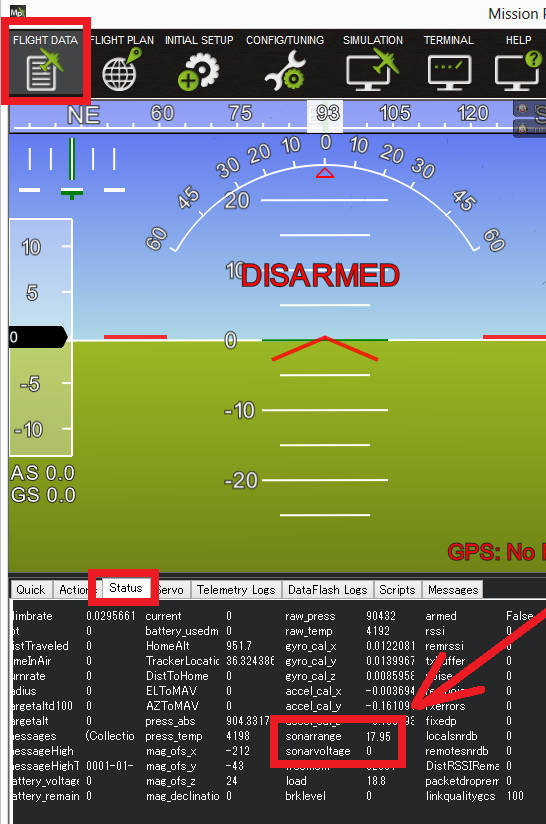Benewake TF02 / TF03 lidar / TF-Luna¶
The TF02 lidar has an indoor range of 22m, an outdoor range of 10m, an update rate of 100Hz and weighs only 52g.
The TF02-Pro has an indoor range of 40m, an outdoor range of 13.5m, an update rate of 100Hz and weighs only 50g.
The TF03 has a range of 50m to 180m (depending upon the surface) and weighs 77g.
The TF-Luna has a range of 8m indoor, and 3m outdoor and weighs 5g.
More details on both these lidar can be found in the benewake.com’s downloads area

Where to Buy¶
Connecting to the Autopilot¶
For a serial connection you can use any spare Serial/UART port. The diagram below shows how to connect to SERIAL4.
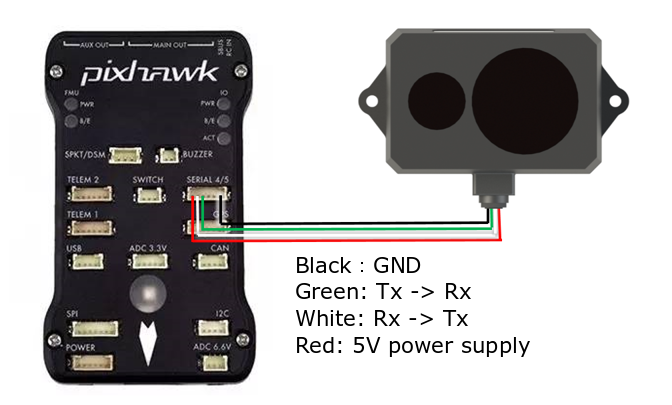
Note
TF03 TX/RX UART wires are different color since it also has a CAN interface option. Consult manufacturer’s data sheet.
If the SERIAL4 is being used then the following parameters should be set for the first rangefinder:
SERIAL4_PROTOCOL = 9 (Lidar)
SERIAL4_BAUD = 115 (115200 baud)
RNGFND1_TYPE = 19 (Benewake TF02) for TF02, 27 (Benewake TF03) for TF03 and TF02-Pro, and 20 (Benewake-Serial) for TF-Luna
RNGFND1_MIN = 0.1
RNGFND1_MAX: for TF02 use 20 for indoor, 10 for outdoor. For TF03 use 35 for indoor, 12 for outdoor. For TF-Luna use 8 for indoor, 3 for outdoor. This is the distance in meters that the rangefinder can reliably read.
RNGFND1_GNDCLR = 0.1 or more accurately the distance in metres from the range finder to the ground when the vehicle is landed. This value depends on how you have mounted the rangefinder.
If instead the Telem2 port was used then the serial parameters listed above should instead be:
SERIAL2_PROTOCOL = 9
SERIAL2_BAUD = 115
Note
the TF03 can be programmed to use a DroneCAN interface instead of a serial interface. In this case the RNGFND1_TYPE = 34, and follow the DroneCAN setup instructions.
Testing the sensor¶
Distances read by the sensor can be seen in the Mission Planner’s Flight Data screen’s Status tab. Look closely for “sonarrange”.