Calibration: Flight Modes¶
This article shows how to use APM Planner to select flight modes and save them to your transmitter’s switch positions. For other calibration tasks see Autopilot calibration.
1 Prerequisites¶
Before preforming setup, ensure that:
The vehicle is completely built to flight condition.
Autopilot is connected to APM Planner and connected to MavLink.
2 Assign Flight Modes¶
Under Mandatory Hardware, select Flight Modes. Turn on your transmitter and move the switches to their available positions to see which flight mode will apply to each position. The currently selected position is shown highlighted in green. Select a flight mode for each available switch position. Some sample modes for copters are shown below.
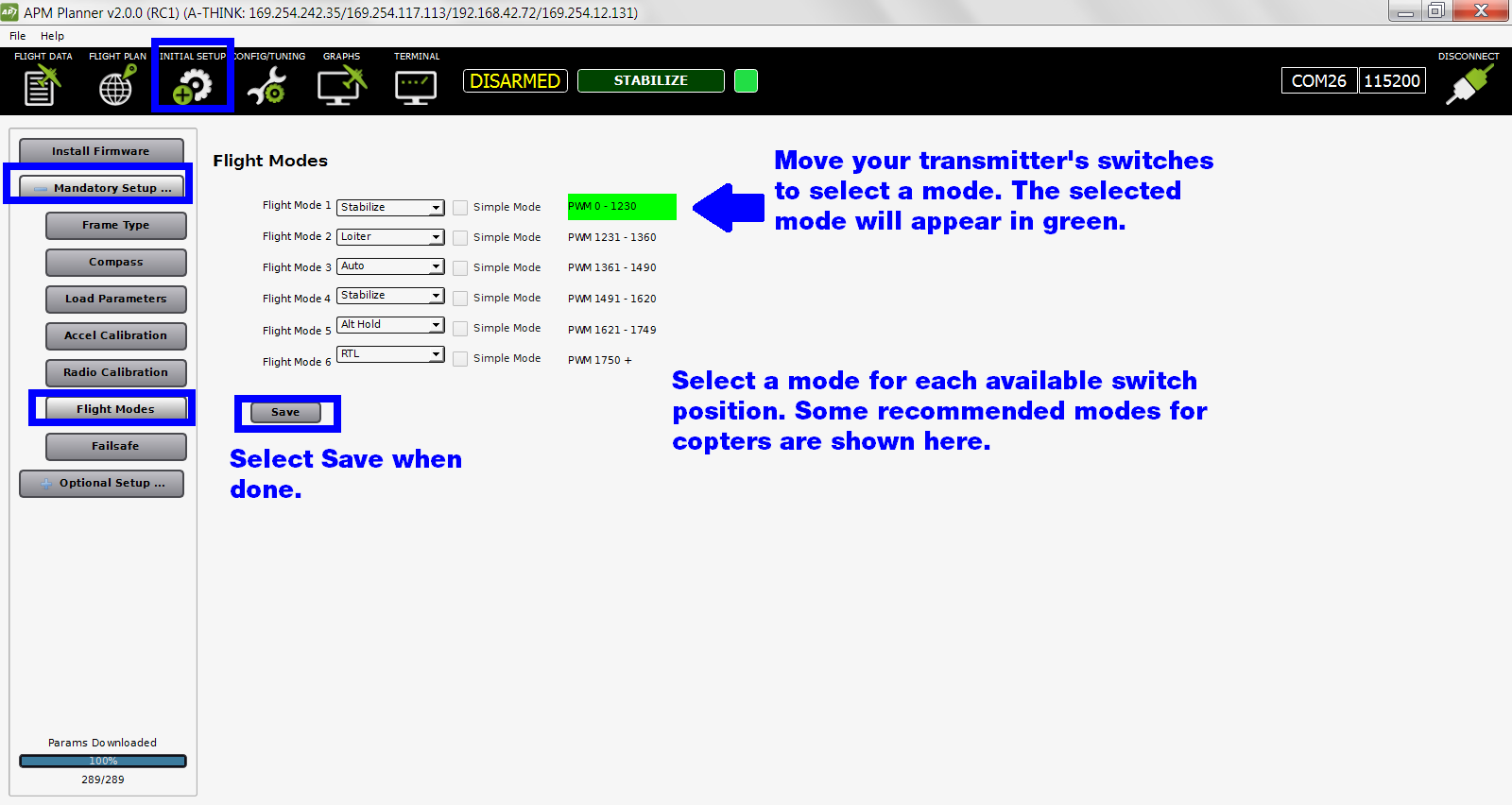
Select Save to save the flight modes to the autopilot.
Click here to learn about available flight modes for copter and flight modes for planes.
3 Simple Mode (copter only)¶
To apply simple mode to any of your selected flight modes, check the simple mode box next to that mode. For more information about simple mode, visit the wiki page here.