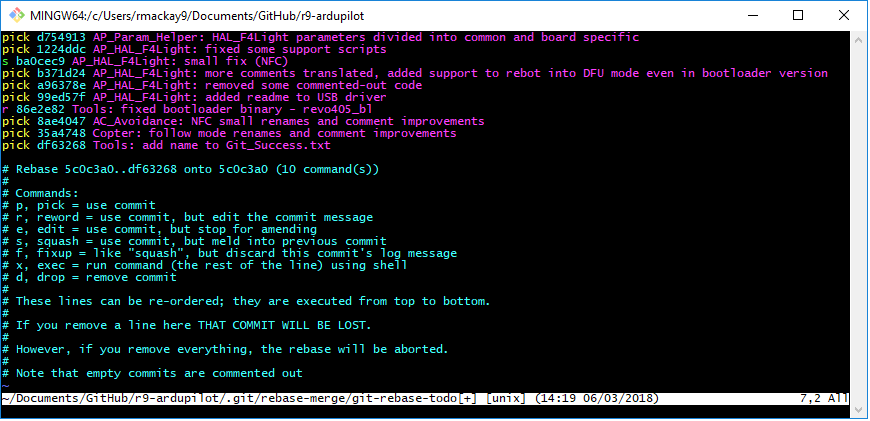Interactive Rebase: cleaning up commits¶
This page gives a quick introduction on how to use interactive rebase to clean up commits on your cloned. This is often required before submitting a pull request to the main ArduPilot repo.
These instructions give the command line instructions but the same operations can be done using Git GUI editors including SourceTree.
Steps in an interactive rebase¶
open up a terminal and cd to your clone’s directory, checkout the branch you wish to cleanup
cd ardupilot git checkout my-new-feature-branch
use the git rebase -i command with the range of commits to be modified. For example to modify any of the last 10 commits:
git rebase -i "HEAD~10"
in the terminal that pops up (see top image on this page) find the commits you wish to modify and replace their
pickwith one of the following letters:sfor squash will combine the commit with the previous commit. In the example above “AP_HAL_F4Light: fixed some support scripts” and “AP_HAL_F4LIGHT: small fix (NFC)” will be “squashed” together into a single commitrfor reword allows you to change the subject and description of the commit. Note that you cannot simply modify the subject line in the viewer. First you mark it withrand later git will pop up another view to allow you to modify the subject and descriptionefor edit allows you to modify what is in the commit (i.e. add or take away changes)dwill remove the commit, alternatively you can just delete the line from the vieweryou may also move lines up or down to re-order the commits
save and exit the viewer. git will run through the file from top to bottom and pause when required to allow you to make the changes you have requested.
if a commit was marked with
sfor squash, another viewer will pop-up to ask you to provide the commit message and subject line.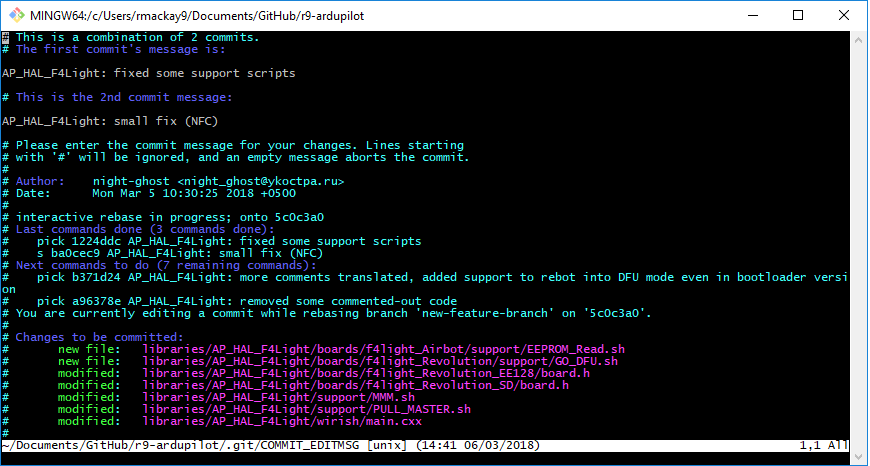
if a commit was marked with
efor edit, the viewer will return to the regular command line. Edit the files as you wish, commit the changes and then typegit rebase --continueto allow git to continue processing the other changes.
When things go wrong¶
If you change the order of commits or edit their contents merge conflicts may occur. If you can resolve these with a merge tool (like TortoiseMerge) then you can allow the interactive rebase to continue by typing:
git rebase --continue
alternatively you may wish to abort the interactive rebase which will return your branch to its original condition before the interactive rebase was begun
git rebase --abort