Mission Planner Overview¶
Mission Planner is a full-featured ground station application for the ArduPilot open source autopilot project. This page contains information on the background of Mission Planner and the organization of this site.
What is Mission Planner¶
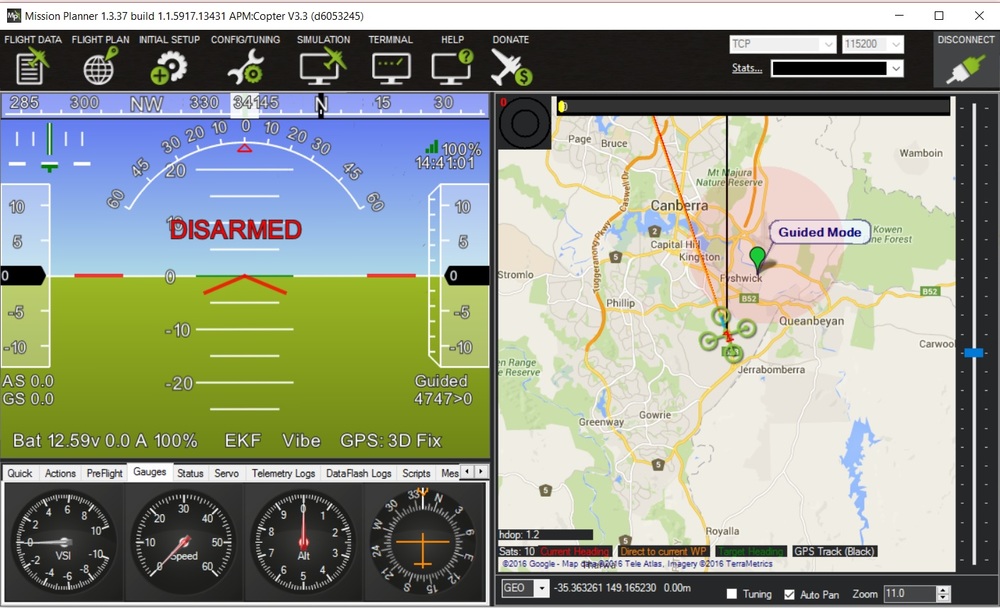
Mission Planner is a ground control station for Plane, Copter and Rover. It is compatible with Windows only. Mission Planner can be used as a configuration utility or as a dynamic control supplement for your autonomous vehicle. Here are just a few things you can do with Mission Planner:
Load the firmware (the software) into the autopilot board (i.e. Pixhawk series) that controls your vehicle.
Setup, configure, and tune your vehicle for optimum performance.
Plan, save and load autonomous missions into you autopilot with simple point-and-click way-point entry on Google or other maps.
Download and analyze mission logs created by your autopilot.
Interface with a PC flight simulator to create a full hardware-in-the-loop UAV simulator.
With appropriate telemetry hardware you can:
Monitor your vehicle’s status while in operation.
Record telemetry logs which contain much more information about the on-board autopilot logs.
View and analyze the telemetry logs.
Operate your vehicle in FPV (first person view)
All of these and many more features are covered here.
History¶
Mission Planner is a free, open-source, community-supported application developed by Michael Oborne for the open-source APM autopilot project. If you would like to donate to the ongoing development of Mission Planner, please refer to the following link.
Support¶
The Help Screen:
Clicking the Help icon at the top of the Mission Planner interface will open a screen with general information about help with Mission Planner. The “Check for Updates” button will check for available updates to Mission Planner manually. Mission Planner automatically checks for updates upon start up and notifies you if an update is available. Please always run the most current version of Mission Planner, although it is not necessary to check for updates more often than upon start up.
The “Check for BETA Updates” button will install the current development version of Mission Planner. This contains all the latest features and updates, but also might have bugs, since it does not have extensive community testing.
At the bottom of the HELP screen is the check box “Show Console Window (restart)” , which enables the console window during Mission Planner operation. That window shows Mission Planner activity and is primarily for diagnostic purposes. It sometimes shows some interesting information. A restart of Mission Planner is required for the option to take effect.
Getting Help:
The support for Mission Planner comes from the community of users like you. All of the documentation is created by users who volunteer their time. If you have questions, first look through the table of contents (upper left of every page) for a topic that may address your question. Next, try a search of the website. If you still need help, then the community forums are the place to go. There you will find may friendly users, developers and often, even Michael will chime in.
The ArduPilot forum here has existed for years and has a very large community and numerous general and vehicle specific topics.
Reporting Issues:
You can often resolve a question on a forum. Sometimes you will discover a bug and use the forums to request it be logged as an official issue. One of the developers will normally be glad to do so.
If you see a need to change or enhance the documentation, please let us know - again using the forums. We welcome your suggestions and there are qualified editors who can implement your suggestions.